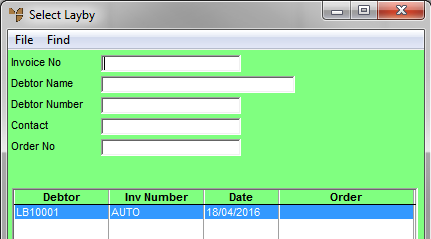
Laybys can be recalled and cancelled, with the customer refunded any money they have already paid. A cancellation fee can be retained during this process.
Micronet displays the Enter Transaction screen.
Micronet displays the Select Layby screen with a list of active laybys.
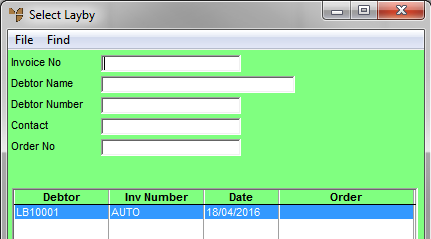
|
|
Field |
Value |
| Invoice No | If you know the invoice number for the layby, enter it. | |
|
|
Debtor Name |
To find a layby for a particular debtor, enter the debtor name. |
|
|
Debtor Number |
To find a layby for a particular debtor, enter the debtor ID. |
|
|
Contact |
To find a layby for a particular contact, enter the contact name. |
|
|
Order No |
If you know the order number for the layby, enter it. |
Micronet displays the laybys matching your criteria at the bottom of the screen.
Micronet displays the Cancel Layby screen.
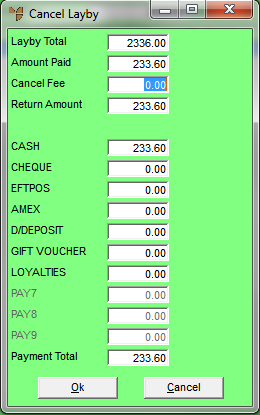
|
|
Field |
Value |
|
|
Layby Total |
Micronet displays the total initial value of the layby. |
|
|
Amount Paid |
Micronet displays the total amount the customer has already paid on the layby. |
|
|
Cancel Fee |
Enter any amount to be withheld from the refund as a cancellation fee. |
|
|
Return Amount |
Micronet displays the amount to be refunded to the customer (Amount Paid minus Cancel Fee). |
|
|
[Payment Methods] |
Enter the amount to be refunded to the customer against the appropriate payment type. You can dissect the amount across several payment types if required. The payment types displayed – e.g. Cash, Cheque, EFTPOS, Visa, Mastercard, Amex, Direct Deposit, and Gift Voucher – are setup in your system parameters and can be changed to suit your requirements (refer to "Edit Company - Edit - Payment Types"). |
|
|
Payment Total |
Micronet displays the total amount of the refund entered against all payment types. This should not be more than the Return Amount. |
Micronet processes the cancellation, credits the items back into stock and prints a cancellation docket.